Inserting the Memory Card
 Important
Important
-
When a memory card is inserted into the card slot, the Access lamp is lit. When the Access lamp is flashing, the printer is accessing the memory card. In this case, do not touch the area around the card slot.
 Note
Note
-
When Read/write attribute is set to Writable from USB PC, you cannot print image data from the memory card using the operation panel of the printer. After using the card slot as the memory card drive of a computer, remove the memory card, select Other device settings in Device settings, then set Read/write attribute to Write-protected from PC.
-
When you use a computer to edit or enhance photos saved on a memory card, be sure to print them from the computer. If you use the operation panel, the photos may not be printed properly.
-
Prepare your memory card.
Attach a special card adapter if your memory card requires one.
-
Insert the memory card into the card slot.
Insert your memory card straightforward WITH THE LABELED SIDE FACING UP into the card slot.
When the memory card is inserted properly, the Access lamp (A) will light up.
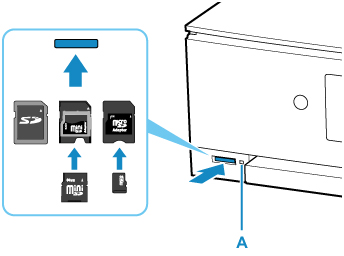
* Be sure to attach the card adapter to the following types of memory card before inserting to the card slot.
-
miniSD Card, miniSDHC Card
-
microSD Card, microSDHC Card, microSDXC Card
 Important
Important-
Part of the memory card will protrude from the card slot, but do not force it into the slot any further. This can damage the printer or the memory card.
-
Make sure that the memory card is correctly oriented before inserting it into the card slot. If you force the memory card into the card slot in the wrong orientation, the memory card or the printer can be damaged.
-

